This is perfect! Unlock NamLock setting when starting Windows
2019/09/03
2018/02/27

There are many cases that it does not go as intended to turn off (Disabled) the numlock key of the keyboard when starting up Windows or want to turn it on (Enable).
This number locking behavior still seems to have plagued the past Windows users such as XP and Vista as well as Windows 7 and 8 which are still the center of the share.
Of course, it is the same in the latest Windows 10.
There are important points to solve this problem.
You need to know what kind of state your computer is when numlock is not well controlled.
In particular...
When logging in (screen before password input)?
Is it the state after login?
We need to think about it separately.
Enable the numlock key at login
In order to control numlock for password authentication on the login screen, it is necessary to set it in either registry or BIOS.
Setting in the registry
In the registry editor, change the following keys to arbitrary values.
You can start with regedit from 【Windows】 key + 【R】.
参考:ファイル名を指定して実行
0 → Disabled
2 → Enable
* In this case, the setting value in the BIOS is ignored.
Many personal computers have registry default values of 2147483643, but in this case they depend on the hardware side (BIOS setting).
Also, in the case of 0 or 2, the registry value takes precedence over the BIOS setting, so if you do not know the BIOS setting method or you can not do the setting itself, set it this way.
Setting in BIOS
Depending on the type of BIOS program, as an example it is possible to set it with the following menu in AWORD type BIOS.
Enable the numlock key after login
The numlock key of the Windows keyboard after login holds the state of shutdown (at restart) at the next startup. Therefore, if you finish with Namlock enabled, it basically becomes effective when you start up.
However, this is a story after logging in to the last.
By the way, the registry key of HKEY_CURRENT_USER is the value of "currently logged in user" and will change according to the status of the numlock key at shutdown.
In other words, if you enable the numlock key and log in, it will be 2, and if it is invalid it will be 0.
Even if it is set to invalid 0, if you shut down with the numlock key enabled, it will be 2 at the next startup.
There is no numlock key! What?
- Fujitsu, IBM, SONY
- [shift] + "ScrLk / NumLK" key
- Toshiba
- 【fn】 + "F11" key
- Sharp
- [fn] + "Insert / NumLK" key
- Dell
- [fn] + "F8" key
- [fn] + "ScrLk / NumLK" key
- HP Compaq
- [fn] + [F8] key
On a space-saving keyboard such as a notebook computer, it may be shared with other keys, not marks or numlock stamps.
In this case, you need to press the numlock key with fn (function) key or shift key.
Fujitsu's laptop computer built into the numeric keypad, which is frequently found in the office, is of this sort.
Those who say "There is no numlock key", please check it now.
I will introduce the specifications of representative manufacturers.
Summary
The numlock key control at login is set in the registry or BIOS.
If you want to enable the numlock key after logging in, enable the numlock key at shutdown.
It does not affect each other at all.

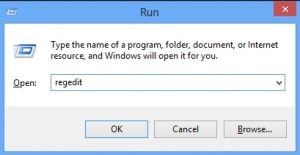


 This page is translated from Japanese to English. I'm afraid my expressions may be rude or hard to read, because I'm not so good at English. But I hope that the information on this site will be useful to everyone.
This page is translated from Japanese to English. I'm afraid my expressions may be rude or hard to read, because I'm not so good at English. But I hope that the information on this site will be useful to everyone.



